DiVA Support
Linköping University uses the institutional repository DiVA to publish works by LiU students and LiU researchers. Here, we have collected various guides to help you when you are about to register publications or carry out other tasks in DiVA.
I want to publish
With the term publish, we mean to make something public for the first time. In order to increase dissemination, we also offer to parallel publish and republish material in DIVA that has already been published elsewhere.
Publish via LiU E-press Parallel publish
I want to register
With register, we mean to enter information in DIVA about publications published somewhere else. All publications written by LiU authors should be registered in DiVA.
Register Collection (editor)
If you have been the editor of an entire anthology or collection, you register in DiVA under the category "Collection (editor")
Register article published in a journal
This category refers to the registration of:
- Scholarly articles published in journals
- Articles published in newspapers
- Letters to the editor of a journal containing opinions / comments regarding the content of a previously published article
- Introduction / editorial that you have written in the capacity of a journal editor
- Comments / Commentary
- Errata / Corrections
Register review article / survey
In this category you register review articles.
Register article, book review
In this category you register reviews in scientific journals or daily press.
Register book
Published books are registered as ”Book”. If you have published an anthology as editor, or written a chapter in a book, register under respective category.
If you want to e-publish a book Open Access with LiU E-Press, or reissue a book previously published by another publisher, follow instructions in this guide: Read more about publishing a book.
Register chapter in book
Register conference paper
Register conference proceedings (editor)
If you have been the editor of an conference proceedings, you register it in DiVA under the category "conference proceedings (editor)".
Register patent
Register report
Reports are primarily publications, where it is explicitly stated that it is a report. If "report" is not explicitly stated, ISBN is missing and it is not included in any series, registered as a report. If "report" is not specified but an ISBN exists, the publication is registered as a book.
To publish a report in one of our report series, please contact the respective series editor. LiU E-press' series.
Register artistic output
Register other: for example t.ex. teaching materials or compendium
There are some publications that do not fall into any other category. In category "Other" you register for example:
- Teaching materials
Course literature or teaching materials that have not been published as a book or anthology, that do not have an ISBN and cannot be reported as a compendium.
- Compendium
A compilation of course literature or extracts from pages or chapters from other course literature collected into a compendium.
- Books without ISBN
- Blog posts, TED talks, Podcasts, Videos, etc.
- Pre-prints (arXiv.org et al.)
are generally not registered in DiVA, but if they have to use category "Other".
- Other publications> that do not fit under DiVA's regular publication types can be registered under "Other".
Before you start…
- Is the publication already registered in DiVA?
Search LiU’s DiVA portal
Search the Swedish national DiVA portal
- Yes, the publication is registered in LiU’s DiVA portal: Check the DiVA record for errors. If an update is required, contact your department DiVA administrator or email us at ep@ep.liu.se.
- Yes, the publication is registered in the DiVA portal of another university, but not in in LiU’s.
- No: Continue with the registration.
- Is the publication “in press” or “Ahead of print” or “forthcoming”?
- Yes: If your article has received a DOI, you can continue with the registration. If not, postpone the registration in DiVA until it is published.
- No: the article has been published: continue with the registration.
- Is the publication indexed in PubMed, or do you have the option to download a Bibtex or RIS file from the publisher’s website?
- Yes: Try to import the publication to DiVA.
- No: Continue with manual registration.
Time to start registering!
Please note that all registered information about the publication must be identical with the information in the original publication.
-
Sign in to DiVA with your LiU-ID.
-
If the website is in Swedish, you can change language to English in the top right corner.
- Click “Add publication / Upload files”
- Choose the publication type “Article in journal”
- Choose the publication type: "Article, review/survey"
- Choose the publication type: "Article, book review"
- Choose the publication type: "Book"
- Choose the publication type: "Chapter in book, part of anthology"
- Choose the publication type: "Conference paper"
- Choose the publication type: "Artistic output"
- Choose the publication type: "Conference proceedings (editor)"
- Choose the publication type: "Patent"
- Choose the publication type: "Report"
- Choose the publication type: "Collection (editor)"
- Choose the publication type: "Other"
- Fill in the form. Fields marked with * are mandatory
- Choose subcategory if applicable.
- Scholarly articles in journals
-> leave the subcategory field empty
- Articles published in newspapers
-> Choose “News item” as subcategory
- Letter to the editor of a journal containing opinions / comments regarding the content of a previously published article
-> Choose “Letter” as subcategory
- Introduction / editorial that you have written in the capacity of journal editor
-> Choose “Editorial material” as subcategory
- ”Meeting abstract” is not a category used!
-> Change publication type to “Conference paper”
- Comments / Commentary
-> Choose “Editorial material” as subcategory
- Errata / Correction
-> leave the subcategory field empty.
- Fill in subcategory (mandatory):
- Have you published a conference paper in a proceedings, book, anthology or equivalent peer-reviewed publication form.
-> choose ”Published paper” as subcategory
- Have you had an oral presentation at a conference
-> If the abstract has been published in a proceeding, select "Oral presentation with published abstract" otherwise this will not be registered in DiVA.
- Have you had a presentation at a conference with a text contribution / full paper / manuscript, where the text has been discussed at a seminar but not published in any proceedings
-> choose "Oral presentation only", and explain in the remarks field, at the bottom of the form.
- Have you presented a poster
-> choose "Poster (with or without abstract)" as subcategory
- Have you been chair or moderator at a conference session
-> Do not register in DiVA!
- You usually do not need to fill in any subcategory for "Other". If you are going to register an "Exhibition Catalog" or "Policy Document", fill it out.
- Enter information about the authorcontributor and choose role. Choose the role that best suits the contributor.editor.
For LiU employees and employees at Region Östergötland with connection to LiU, personal data will be filled in automatically. Enter personal data, such a first and last name, click “Connect authority record”, and choose the correct name in the list. All relevant personal data will then be added automatically. If there is no authority record or some of the information is incorrect, continue with the registration and contact us We will then create a personal data record retroactively. Make sure to enter your LiU-ID in the field “Local User Id” and ORCID (if you have one). Please email us your ORCID if you have created one recently.
Read more about personal data records and personal data.
If your affiliation (organisation) is not entered correctly from the authority record, or if there is no authority record, you will need to enter it manually. Click “Choose organisation”.

You can either search your department or navigate the list. To navigate, click the plus sign ahead of “Linköping University” for a complete list of all departments and faculties. Click the “plus” by your own department, then choose your division by clicking the division name.

Use the same procedure for adding faculty, Region Östergötland clinic, or research centre. Your affiliation in DiVA must be identical to the one stated in the publication. If the author is also affiliated with an external organisation, enter this information in “Other organisation”.
- Regarding external authorseditorscontributors (neither LiU nor Region Östergötland employee) enter name and ORCID (if applicable), and affiliation in “Other organisation”.
- If the publication has more than one author, click “Another author” to open a new section". contributor, click "Antother contributor"
editors, click "Another Editor to open a new section". You can also add more contributors besides authors, by clicking “Add contributor”.
- Enter the title of the publication and subtitle (if applicable). If the title is separated with a colon or hyphen, the part of the title after the colon or hyphen should be entered in the subtitle field. Remove the colon/hyphen. Also, enter the language of the publication.
- If you register a comment:
Write in the “Title” field: “Comment:” including the colon, followed by the article title. At the end of the title, write (within a parenthesis) the volume and issue of the original article, and page numbers and year.
Type of content is entered as “Other academic”.
Example: Comment: The symptomatic profile of panic disorder is shaped by the 5-HTTLPR polymorphism (vol. 33, p 1479, 2009).
- If you register errata/correction
Write in the “Title” field: ”Correction:” including the colon, followed by the article title. At the end of the title, write (within a parenthesis) the volume and issue of the original article, and page numbers and year.
Type of content is entered as “Other academic”.
Example: Comment: The symptomatic profile of panic disorder is shaped by the 5-HTTLPR polymorphism (vol. 33, p 1479, 2009).
- If the title is also available in a language other than the publication in which it is written, this is stated under the heading "Alternative title". Also state the language of the alternate title.
- State ”Content type”: “Refereed”, “Other academic” or “Other (popular science, discussion etc)”.
- Enter "content type": "Other academic" or "Other (popular science, discussion, etc.)".
- Indicate whether the work / exhibition has been reviewed by an independent referee by selecting "Refereed" or "Unrefereed".
- Specify Type of resource: e.g. image, sound recording or text.
- Describe the physical properties of the work e.g. the size of an object, picture, book, etc. Also specify the language in which you entered the information.
- Specify status of the publication. Please note that only “Published” and “Epub ahead of print” should be registered (and in the latter case, only if there is a functional DOI. See under “DOI” below).
- Enter the journal title. If the journal is not included in the list, write the journal title in the field “Other journal” and ISSN.
- Enter complete references in ”Other information”, such as “Year”, “Volume”, “Number”, “Article-Id” and “Pages”.
- If the article is published in a proceeding (printed or digital), enter "Main title", "Subtitle" (if it exists) and "Editor" for the proceedings.
- Enter the full name of the conference including the date, city and country in the "Conference" field.
- Fill in "year", "volume", "article ID" and / or "page range" for the article in the procedure. It must be possible to find the article!
- Fill in "Year" (year of publication) and "Number of pages".
- Fill in the book's main title and subtitle (if it exists) and editor of the anthology.
- Fill in "Year" (year of publication is usually on the title page of the book, otherwise you can enter the year of printing) and "Number of pages". If information is available, you can also fill in "Edition".
- Fill in "Year" (year of publication is usually on the title page of the book, otherwise you can specify the year of printing) and "page interval" If information is available, you can also fill in "Edition".
- Fill in "Year" as the exhibition took place for the first time and enter other relevant information (the fields change depending on which "Resource type" you have chosen).
- Enter "Series" if the publication is part of a series, and then enter "No. in the series". If the series is not in the list, fill in "Series name" under "Other series" and "ISSN" and "No. in the series".
- Under the heading "Patent" select in the list of countries or click on the button "Organization as publisher" if it is an organization that is the publisher and then fill in the name of the organization. Fill in "Patent number" and "Date of approval" i.e. when the patent was approved.
- Fill in "Year" for the patent registration.
- State the place of publication and “Publisher”. Search the list or enter information in the field “Other publisher”.
- Fill in "ISBN" if available. ISBN is an identifier for mainly books. It is mostly listed on the fourth page of the book and can consist of ten or thirteen characters. Select whether the ISBN has been assigned a printed or digital version of the work.
If ISBN is missing, the publication should be registered under the publication type "Other".
- ISBN is not filled in for artistic output, but if you have participated as an author in an exhibition catalog or otherwise contributed to a written work, it should be registered separately in DiVA as "Book" or "Chapter in book".
- Enter DOI (Digital Object Identifier), if applicable. Enter the information so that it starts with 10.xxx… Box “Free full-text” if the publication is freely available via the link.
- If the work is published online with a DOI (Digital Object Identifier), fill it in. DOI starts with 10.xxx ..
- If there is no DOI, a link can be added in the field “URL”. Write a short text in the field “Name of URL”. Box “Free full-text” if the publication is freely available via the URL.
- If the book is in Libris Libris,
you can copy the link from the Libris post and add it in the field "URL" with the following "Name of URL": "Find book at a Swedish library / Find the book in a Swedish library".
- You can add a link in the "URL" field. Write a short link text in the field "Name on URL", and tick "Free full text" if the publication is freely available to everyone.
- Enter “National subject category”. There are six main subject areas, with sub-subjects (level 2 and 3). These are the six main levels:
- Humanities and the Arts
- Agriculture and Veterinary Sciences
- Medical and Health sciences
- Natural Science
- Social Sciences
- Engineering and Technology
Choose subject category from level 2 or 3 (not from the main level). Subject categories can be combined to accurately describe the content of the publication. Download a list with subject categories. You are welcome to use our service choose subject category based on abstract.
- Enter the fields ”Keywords” and “Abstract”. Defining language is mandatory for both abstract and keywords.
- If you have received funding for the publication, click “Choose research funders and strategic development areas” to add a funder. When having done so, you also have the option to add a project number.
- Click “Continue”
- N.B. Do not upload any files! Instead, follow the instructions regarding parallel publishing, so that we can investigate issues regarding copyright before publication.
- In the next step, you can upload files. Name the file by copying the title and pasting the title into "Give the file a name (optional)". The text of the download link will be the name you enter. If there are several files, you can choose which name you want if the title does not match. Select the type of file. Images can be uploaded as a presentation image and then these are displayed in DiVA as a slide show, but they can also be uploaded as downloadable image files (then select the type "Image" and the image format used). As you can see, it is possible to upload many different types of documentation of the exhibition / objects (equivalent) which will then be downloadable. Video and / or audio files are a great way to document a vernissage. Please note that you must own the copyright to the material you upload to DiVA or have permission from another copyright holder to publish the material. All uploaded files are now displayed in a list.
- Click “Continue”
- Double check so that all information is correct och click “Submit”
If you need further help, don’t hesitate to contact us.
Login to DiVA (requires LiU account)
Search in DiVA
Instruction video
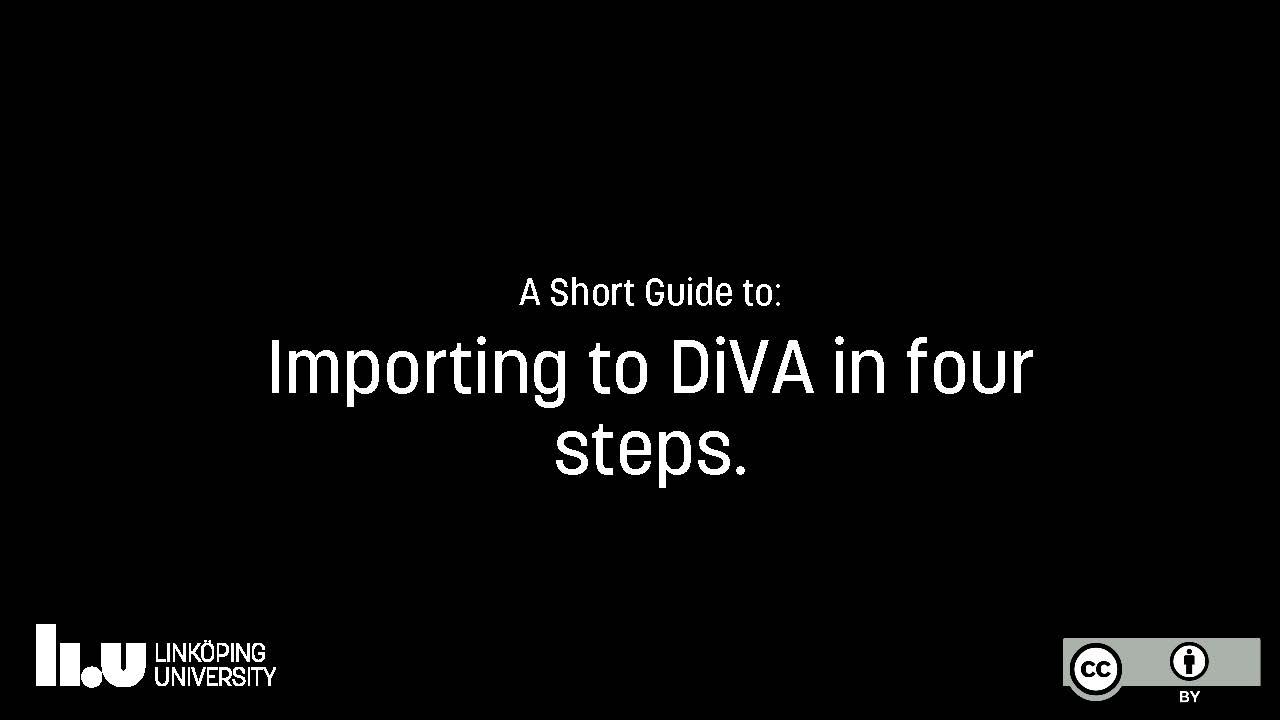
View in mp4-format
Read the content in PDF-format
Search National Subject Area
Use this tool to search subject category when registering your publication in DiVA.
Find a Detailed-level National Subject Area
How do I state my affiliation?
Sometimes, it can be difficult to know if you should state your affiliation or your address when submitting an article manuscript. Here is a guide to affiliations for employees at the Faculty of Medicine and Health Sciences at LiU.
DiVA in your coffee room
If you want to talk DiVA with us, we would love to come to your coffee room at LiU and answer your DiVA-related questions. Let us hear from you, or ask your department administrator to book us for a visit.
DiVA administrators
At LiU departments, there are administrators that can assist with the registration and publication of research publications and student theses in DiVA. If you don’t know who to contact, your department colleagues should be able to tell you who is your local DiVA administrator. If you are a DiVA administrator yourself and need support, contact us and we will help you!
If you need customized service, please contact us.